Why Tag Bookmarks?
Limitations of Folder Organization
Traditional folder-based bookmark management often leads to confusion about where to place bookmarks, especially when a bookmark fits multiple categories. Too broad folders make finding difficult, while too specific ones create overlapping purposes.
Memory Challenges
Ever forget which folder contains that important bookmark? It's a common frustration with traditional folder organization.
The Power of Tags
Tag Bookmarks leverages the flexibility of tagging. Each bookmark can have multiple tags, making categorization intuitive and natural. Tags can overlap, repeat, and serve as powerful search keywords.
Enhanced Search Experience
Find any bookmark instantly using tags, folder names, titles, or URLs. Our powerful search capabilities ensure your bookmarks are always at your fingertips.
Features
Tag-based Organization
Easily categorize your bookmarks with customizable tags for efficient management.
Powerful Search
Quickly find your bookmarks using tags, folder names, titles or URLs.
Multi-browser Support
Tag Bookmarks supports Chrome, and Edge.
Customizable Experience
Personalize your experience with custom themes, tag colors, display layouts and language settings.
Omnibox Support
Use the 'tb' keyword to quickly search your bookmarks.
Keyboard Shortcuts
Use keyboard shortcuts to quickly modify bookmarks, add tags, search bookmarks, etc.
How It Works
Save Bookmarks
Click the Tag Bookmarks icon to save any webpage you're visiting.
Add Tags
Assign relevant tags to your bookmarks for easy categorization.
Find Quickly
Use tags or search to quickly find the bookmarks you need.
Supported Browsers
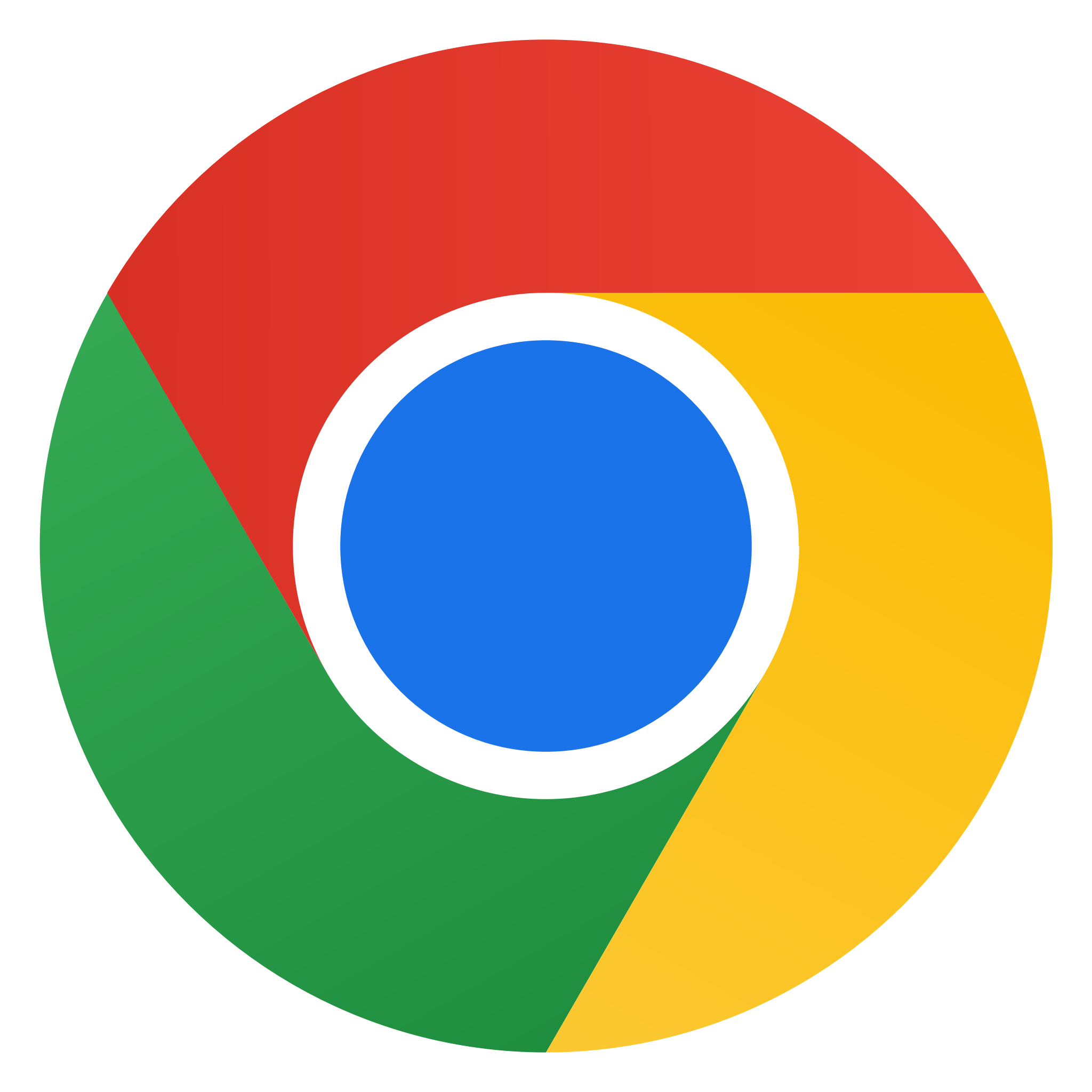
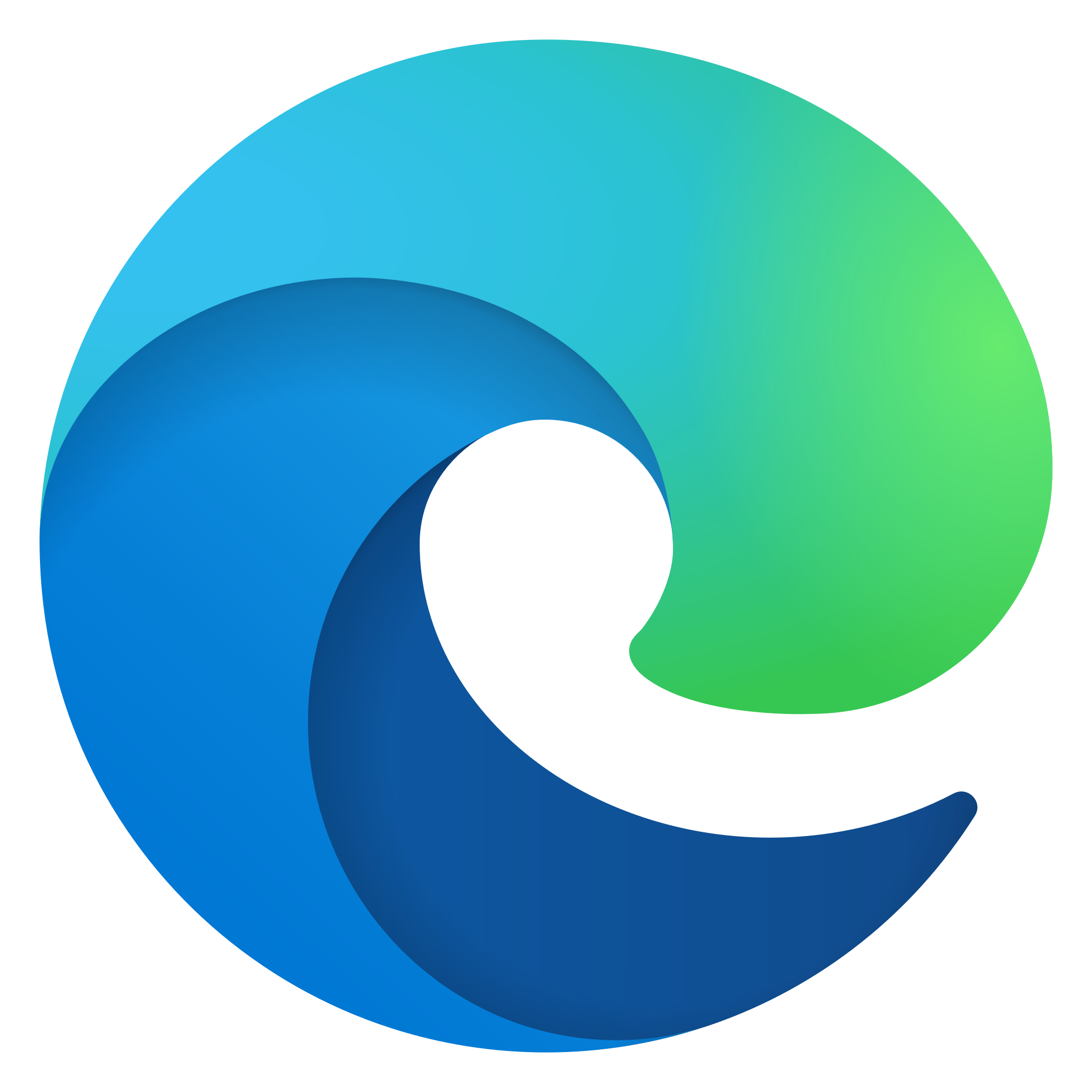
Frequently Asked Questions
Ready to use Tag Bookmarks to manage your bookmarks?
Start using Tag Bookmarks today and experience a new level of bookmark organization.